WARNING !!! It will void your warranty and raise the bin counter .
(No need to worry though because i am working on resetting the bin counter so that your warranty comes back)
Why CWM ? Why not a pre-rooted firmware which will not void warranty?
Ans
: CWM has many more functionality than stock recovery ! Rooting means
to playing around with your device.If some thing goes wrong it you have
to flash the whole firmware again instead,backup your ROM through CWM
and if something goes wrong restore your backup AS SIMPLE AS THAT !
All you have to do is follow my instructions :
STEP 1 :
-Download and setup ADB drivers for your device
can be found here
Drivers !
STEP 2 :
-Download the recovery from here --->
Recovery image !
-Download odin 3 from attachment below !
-Turn of your device and go to odin mode [ Vol down + power + home
button (all at the same time) ] release it when you see GT-i9082 logo
-Press vol up to confirm
STEP 3 :
-Now that you are in odin mode connect your device via usb cable !
-Now open Odin3 3.04 that you have downloaded from the attachment !
-If there is a pop-up like Installing ADB drivers let it get finished it is usually updates !!!!
It should look like this
-Make sure the COM : xx (xx is usb port number it can be any number so dont worry about it,just verify COM is lit up)
-Extract the CWM-touch_i9082_chotu.tar.zip ! Now select PDA and browse
to where you have extracted CWM-touch_i9082_chotu.tar.md5 and select it
it should look like this
STEP 4 :
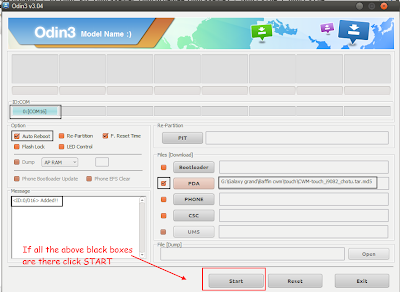
-Click Start :)
Now you have a cwm touch recovery !!!!
If any one is getting md5 hash value failed while flashing rename
"CWM-touch_i9082_chotu.tar.md5 to ""CWM-touch_i9082_chotu.tar" (remove
the .md5) and then flash it !
HOW TO ROOT THE DEVICE :
-Download fix recovery from here --->
here Many thanks to KSHHH from xda
-Download SuperSu (obviously the latest one) from here ------>
Click here !
-Copy that to externel sdcard (NOT INTERNAL ! )
-Power off your device and press vol up + power + home button (all at once)
-Select install zip from sdcard --->choose zip from sdcard --->
scroll down and select Fix Recovery.zip and again choose zip from sdcard
and flash UPDATE-SuperSU-v1.05.zip
Done ! And you are ready to go
Root Uninstaller :
-If you want to unroot(superuser app) download this --->
Click here !
OPTION 1 :
-If you want to unroot keeping CWM alive then flash only the Uninstall_root_SGG.zip (like you flashed SuperSu.zip earlier)
OPTION 2 :
-If you say you don't want any customization(am 1st time guys who is asking how to unroot) and want to keep your phone dead
* follow instructions in option 1 and then flash recovery.tar via Odin ...Congo Samsung's phone is back !
Please don't mirror the CWM-recovery image or root installer.I am very much concerned about the number of downloads.
CREDITS :
Chainfire for SuperSu
Samsung for recovery.img and odin
Koush for the web builder ...thanks bro was stuck after porting CWM recovery and your builder did rest of the JOB ...Hatts off !
FAQ's :
-Why is my download not ending even though md5 is verified?
Ans : If you are using the USB cable which came with the phone please change it , it is damn slow !
-COM port is not turning up !!!!!!
Ans : Update your ADB driver or install it properly.
-All of the above is correct,then why the hell odin is not flashing the recovery ?
Ans : Try flashing through odin3 v3.07(try googling it for
download),then too you can't get it right then the hell demon is in your
mobile he'll not let you do this.


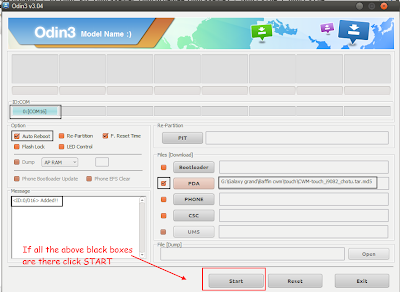

















- Follow Us on Twitter!
- "Join Us on Facebook!
- RSS
Contact